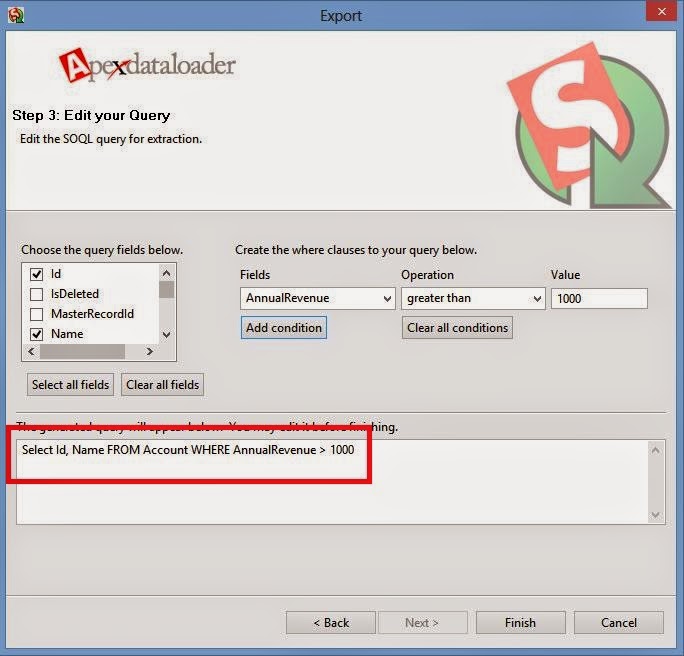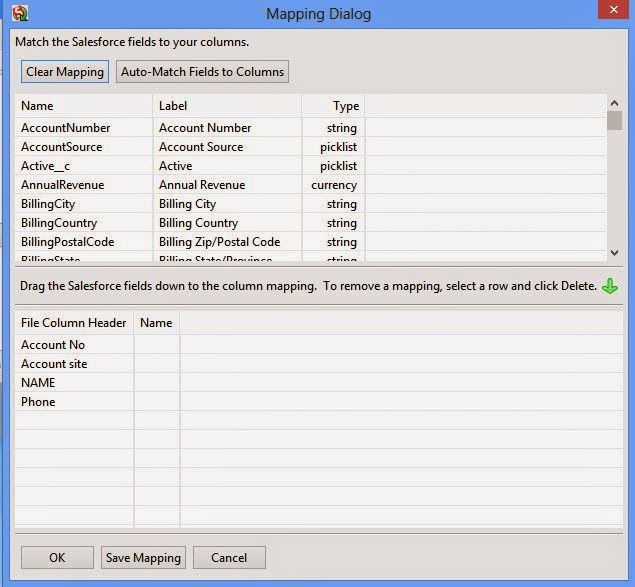Custom
field data types in Salesforce CRM:
When creating a custom field in Salesforce, the first step is to select
the appropriate data type for the field. There are many different field types
which allow the storage of records of various data values such as numbers,
dates, percentages, and so on. The following table shows the data type.
Data
Type
|
Description
|
|||
Auto Number
|
A system-generated sequence number that uses a display format you
define. The number is automatically incremented for each new record.
|
|||
Formula
|
A read-only field that derives its value from a formula expression
you define. The formula field is updated when any of the source fields change
|
|||
Roll-Up Summary
|
A read-only field that displays the sum, minimum, or maximum value of
a field in a related list or the record count of all records listed in a
related list.
|
|||
Lookup Relationship
|
Creates a relationship that links this object to another object. The
relationship field allows users to click on a lookup icon to select a value
from a popup list. The other object is the source of the values in the list.
|
|||
Master-Detail Relationship
|
Creates a special type of
parent-child relationship between this object (the child, or
"detail") and another object (the parent, or "master")
where:
|
|||
Checkbox
|
Allows users to select a True (checked) or False (unchecked) value.
|
|||
Currency
|
Allows users to enter a dollar or other currency amount and
automatically formats the field as a currency amount. This can be useful if
you export data to Excel or another spreadsheet.
|
|||
Date
|
Allows users to enter a date or pick a date from a popup calendar.
|
|||
Date/Time
|
Allows users to enter a date and time, or pick a date from a popup
calendar. When users click a date in the popup, that date and the current
time are entered into the Date/Time field.
|
|||
Email
|
Allows users to enter an email address, which is validated to ensure
proper format. If this field is specified for a contact or lead, users can
choose the address when clicking Send an Email. Note that custom email
addresses cannot be used for mass emails.
|
|||
Geolocation
|
(Beta) Allows users to define locations.
|
|||
Number
|
Allows users to enter any number. Leading zeros are removed.
|
|||
Percent
|
Allows users to enter a percentage number, for example, '10' and
automatically adds the percent sign to the number.
|
|||
Phone
|
Allows users to enter any phone number. Automatically formats it as a
phone number.
|
|||
Picklist
|
Allows users to select a value from a list you define.
|
|||
Picklist (Multi-Select)
|
|
|||
Text
|
Allows users to enter any combination of letters and numbers.
|
|||
Text Area
|
|
|||
Text Area (Long)
|
|
|||
Text Area (Rich)
|
Allows users to enter formatted text, add images and links. Up to
131,072 characters on separate lines.
|
|||
Text (Encrypted)
|
Allows users to enter any combination of letters and numbers and store
them in encrypted form.
|
|||
URL
|
|